Changing your cPanel password is essential for security reasons. Here's how you can change your cPanel password:
1. Login to cPanel.

2. Click your Username in the top right corner of the page.
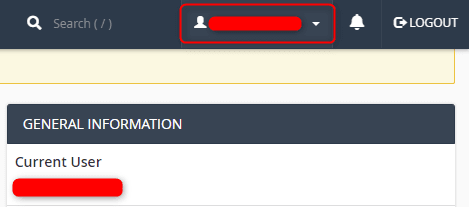
3. Click Password & Security from the dropdown menu.
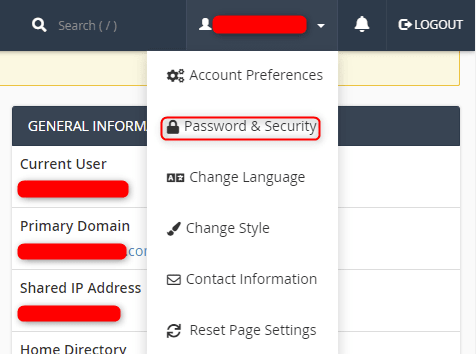
4. Enter your existing password in the Old Password field. Enter your new password in the New Password and New Password (Again) field. Enter your new password in the provided fields. You may need to meet specific password requirements set by your hosting provider, such as a minimum length or a mix of uppercase and lowercase letters, numbers, and special characters.
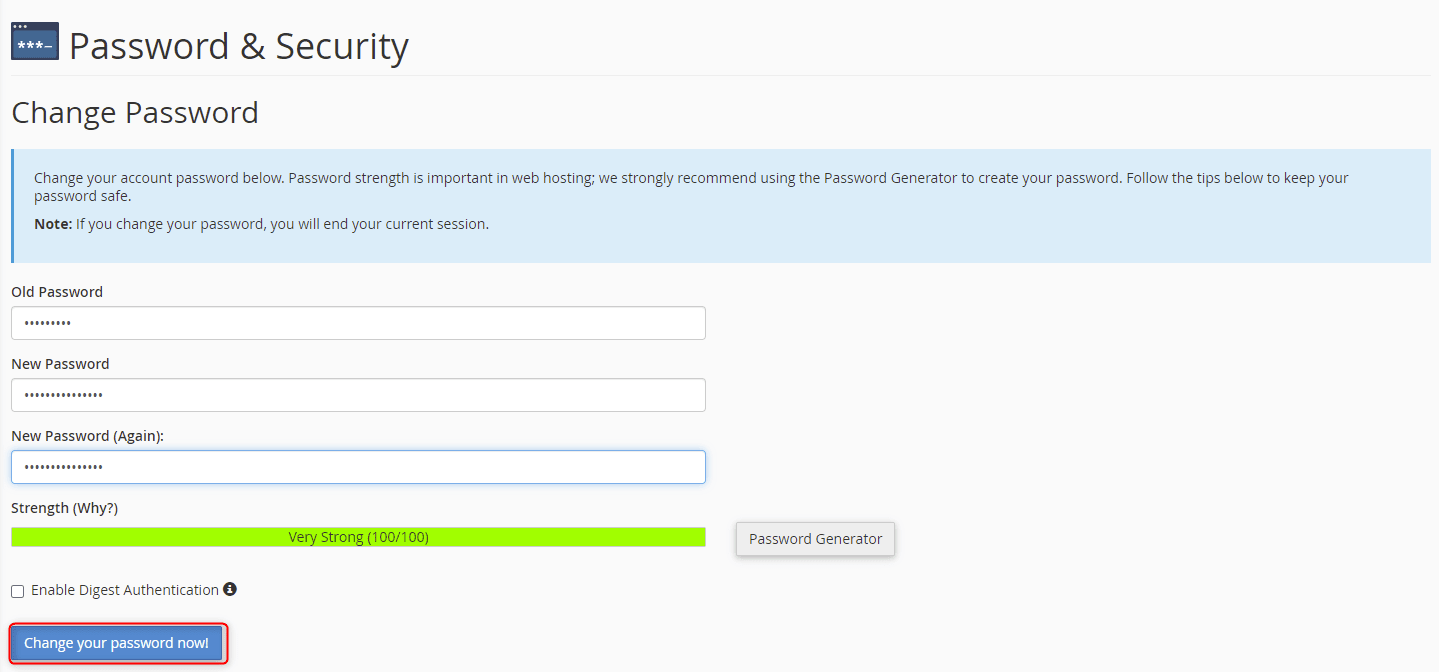
5. The password is changed, and the system redirects you to the login screen where you can log in again to confirm the update.

That's it! You've successfully changed your cPanel password. Make sure to keep your new password secure and consider using a password manager to store it safely. Regularly updating passwords is a crucial aspect of maintaining the security of your hosting account and website.

