In this guide, I will show you how to upload a website to Cpanel. You see, for a website to be available online, it must be hosted (housed) somewhere. The content viewed by web visitors is usually stored in a hosting account (a server).
To access and control this hosting account, you need a ‘bridge’ to connect you to the server. That’s where a CPanel comes in.
Prerequisite:
Ensure you have the following in place to start the process of uploading your website to the Cpanel.
a. A domain name
b. Hosting account (with a Cpanel).
c. A zipped file of your website. (Should be a .zip extension)
1. Login to your Cpanel
To achieve this, after pasting the login details place your cursor at the beginning of the username and click on “backspace” on your keyboard then place the cursor at the end of the username and click on “delete.” Do the same for the password.

2. Under the Files tab, Click “File Manager” > “Public_html”
This is applicable only if you are uploading the site for the main domain and, not the add-on domain or subdomain as they are located in a different folder within the file manager.
 File Manager
File Manager
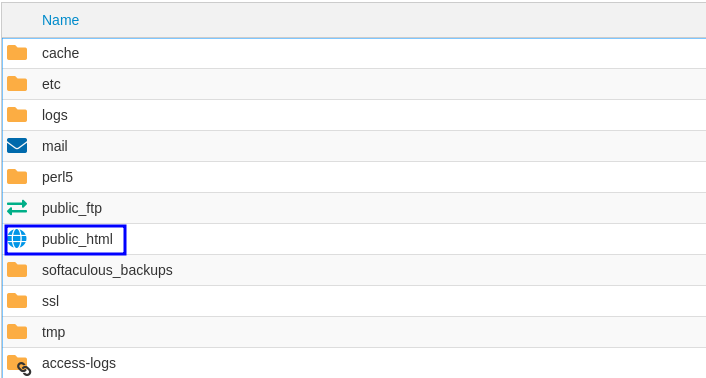 public_html
public_html
3. Click the Upload button on the top main menu and click “Select File” to choose your zipped file to upload from your PC.
 Upload
Upload
4. Once it finishes uploading, go back to the public_html directory.
5. Right-click the file and click Extract to unzip the file.
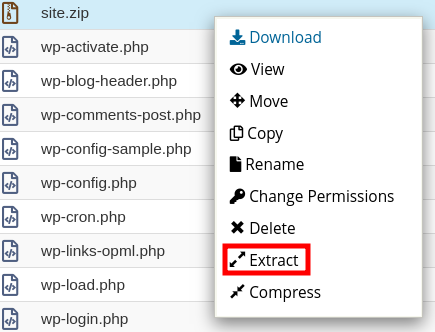
6. Open the extracted folder and select all the folders/files.
7. On the top menu click move. A path with pop-out eg /public_html/foldername
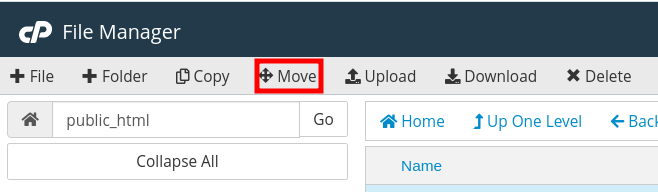
8. Click move and the folder will be emptied.
9. Now Load your website in your browser.
If your website has a database, you will also need to create the database the create and upload its content. Learn more about how to create a database and import your database. That is how to upload a website to Cpanel.

