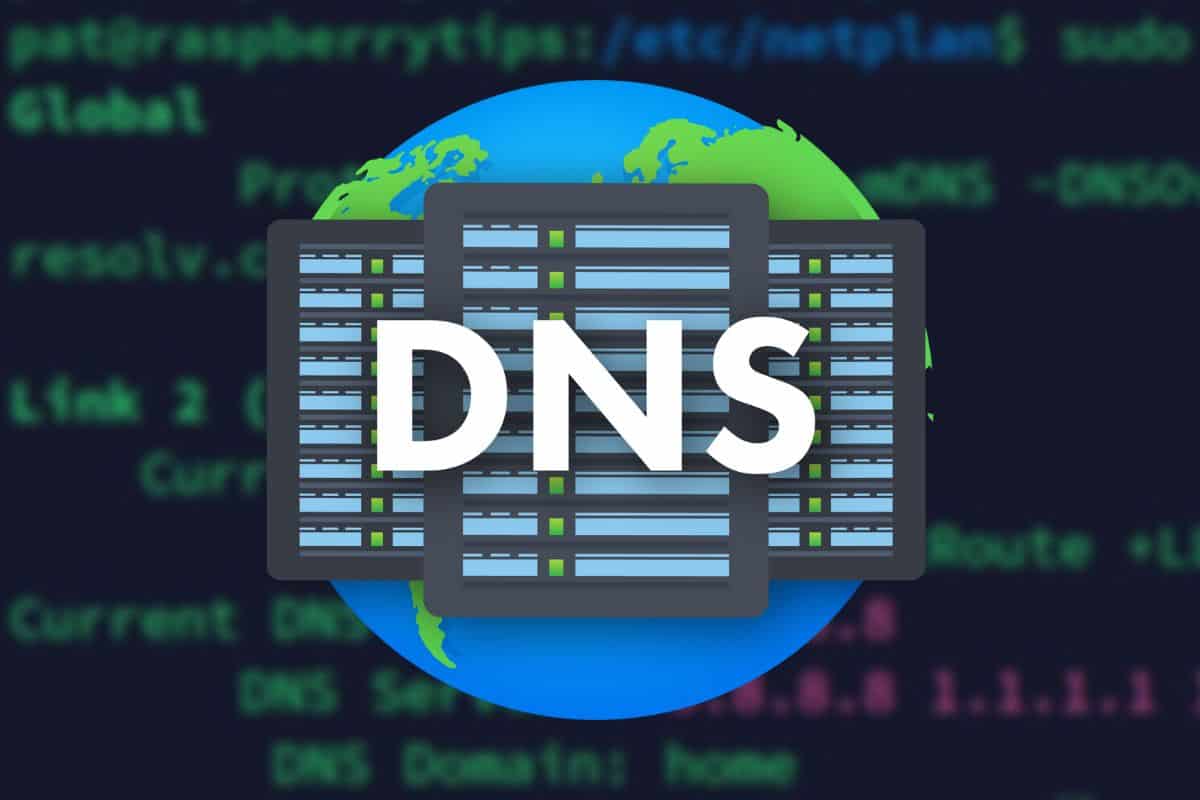
DNS configuration errors can be a major headache, leading to website downtime, email delivery issues, and a host of other problems that can disrupt your online presence.
Fortunately, cPanel provides a user-friendly interface to manage and troubleshoot your DNS settings effectively.
In this guide, we’ll walk you through the steps to identify and fix common DNS configuration errors in cPanel. Whether you’re dealing with incorrect DNS records, propagation delays, or misconfigured nameservers, our step-by-step instructions will help you resolve these issues quickly and ensure your website and email services run smoothly.
Fixing DNS configuration errors in cPanel involves several steps to ensure that your domain names resolve correctly. Here's a step-by-step guide to troubleshoot and resolve common DNS issues:
1. Verify DNS Records
- Login to cPanel: Access your cPanel account.
- Navigate to DNS Zone Editor: Under the "Domains" section, click on "Zone Editor."
- Check DNS Records: Ensure that all necessary DNS records (A, CNAME, MX, TXT, etc.) are correctly configured.
- A Record: Points your domain to an IP address.
- CNAME Record: Alias for another domain.
- MX Record: Directs email to your email server.
- TXT Record: Various purposes, including domain verification and email security.
2. Correct Common DNS Errors
- Incorrect A Record: Ensure the A record points to the correct IP address of your server.
- Missing or Incorrect MX Records: Verify that MX records point to the correct mail server.
- TTL Values: Set appropriate Time-To-Live (TTL) values for your records to propagate changes efficiently.
3. Check Nameserver Settings
- Default Nameservers: Ensure your domain is using the correct nameservers provided by your hosting provider.
- Navigate to Domain Registrar: Login to your domain registrar's account (where you purchased your domain).
- Update Nameservers: Make sure they match those specified in your cPanel account or hosting provider's instructions.
4. Propagation
- Wait for Propagation: DNS changes can take up to 48 hours to propagate globally. Use tools like whatsmydns.net to check propagation status.
5. Diagnose with DNS Tools
- Use Online DNS Tools: Tools like MXToolbox or IntoDNS can help diagnose and provide insights on DNS issues.
- Check Logs: Look at the DNS-related logs in cPanel for errors or misconfigurations.
6. Contact Support
- Host Support: If you’ve followed the steps above and still face issues, contact your hosting provider’s support for assistance.
- Domain Registrar Support: If the issue is with the domain registrar, contact their support team.
Example Steps in cPanel:
- Login to cPanel: Use your credentials to access your cPanel dashboard.
- Zone Editor:
- Go to "Domains" > "Zone Editor."
- Find your domain and click "Manage."
- Review your DNS records and correct any inaccuracies.
Example DNS Record Setup:
- A Record:
- Name: @
- Type: A
- Address: 123.123.123.123 (replace with your server’s IP)
- TTL: 14400 (default, can be adjusted)
- CNAME Record:
- Name: www
- Type: CNAME
- Record: yourdomain.com.
- TTL: 14400
By carefully reviewing and adjusting your DNS settings in cPanel, you can resolve most DNS configuration errors and ensure your domain resolves correctly.

