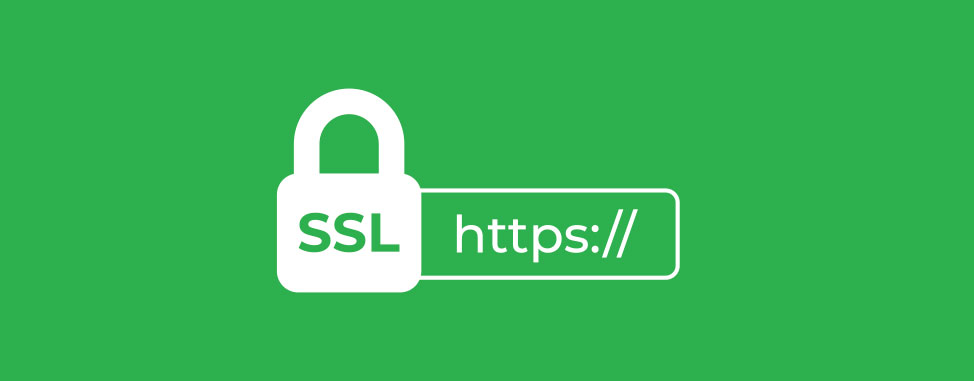
SSL certificates are crucial for securing data and establishing trust between your website and its visitors. However, issues with SSL certificates can disrupt your website's functionality and security, leading to potential downtime and loss of user trust.
In this guide, we will walk you through the most common SSL certificate issues in cPanel and provide step-by-step solutions to resolve them. Whether you are facing installation errors, DNS misconfigurations, or expired certificates, our comprehensive guide will help you get your SSL certificates up and running smoothly. Let's dive in and secure your website efficiently!
Fixing SSL certificate problems in cPanel involves several steps. Here's a guide to help you resolve common SSL certificate issues:
1. Check Certificate Installation
- Verify Installation: Go to cPanel > SSL/TLS > Manage SSL Sites. Ensure that the SSL certificate is installed for the correct domain.
- Reinstall Certificate: If necessary, reinstall the SSL certificate by uploading the certificate files (CRT, Private Key, and CA Bundle) in the same section.
2. Ensure Proper DNS Configuration
- A Record: Ensure that the domain's A record points to the correct IP address of your server.
- Propagation: DNS changes can take time to propagate. Wait up to 48 hours and check again if recently modified.
3. Check Certificate Expiry
- Renew Certificate: If the SSL certificate has expired, you need to renew it. This can often be done through your SSL provider's interface or via cPanel.
- AutoSSL: Enable AutoSSL in cPanel > SSL/TLS Status to automatically renew certificates.
4. Mixed Content Issues
- Identify Mixed Content: Use browser developer tools or online tools like Why No Padlock to identify non-HTTPS resources.
- Update URLs: Update any non-HTTPS URLs to HTTPS in your website’s code and database.
5. Correct Certificate Type
- Certificate Matches Domain: Ensure that the SSL certificate matches the domain (including subdomains, if applicable).
- Wildcard and Multi-Domain Certificates: Use wildcard or multi-domain certificates if needed for multiple subdomains or domains.
6. Check Server Configuration
- Apache Configuration: Ensure that the Apache configuration files are correctly set up to use the SSL certificate. This includes the VirtualHost configuration in the Apache config files.
- Rebuild Apache Config: If necessary, rebuild the Apache configuration via WHM (Web Host Manager) if you have root access.
7. Use cPanel’s AutoSSL Feature
- Run AutoSSL: In cPanel, go to SSL/TLS Status and click on "Run AutoSSL" to automatically install a free SSL certificate for your domain.
8. Verify Certificate Chain
- Complete Chain: Ensure that the certificate chain is complete by including the intermediate certificates. This can be done in the cPanel > SSL/TLS > Manage SSL Sites section.
9. Clear Cache
- Browser Cache: Clear your browser cache to ensure you're not seeing an old SSL error.
- Server Cache: If using a CDN or caching plugin, clear the server cache as well.
10. Check for Conflicts
- Disable Plugins: Temporarily disable any plugins that might conflict with SSL, such as certain security or caching plugins.
11. Test SSL Configuration
- Online Tools: Use online tools like SSL Labs’ SSL Test to diagnose and identify issues with your SSL configuration.
Step-by-Step Guide to Install/Renew SSL in cPanel:
- Login to cPanel: Access your cPanel account.
- Navigate to SSL/TLS: Find the SSL/TLS section under the Security category.
- Manage SSL Sites: Click on "Manage SSL Sites" and scroll to the domain in question.
- Upload Certificate: If installing a new certificate, upload the CRT, private key, and CA bundle.
- Install Certificate: Click "Install Certificate" to finalize the installation.
- AutoSSL: Enable AutoSSL if you want cPanel to automatically handle SSL certificates.
If Problems Persist:
- Contact Hosting Provider: If you’re unable to resolve the issue, contact your hosting provider’s support for assistance.
- Review Logs: Check the error logs in cPanel (under Metrics > Errors) for more detailed information about the SSL issues.
Conclusion
By following these steps, you can effectively diagnose and resolve SSL certificate problems in cPanel.

